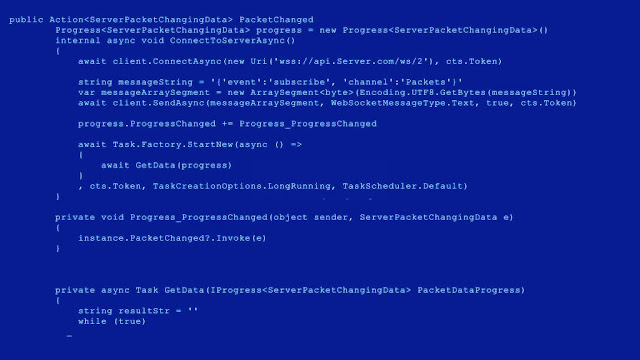Blue-Screen Error in Computer.
What is the blue screen error?
How we can solve it easily?
Step by Step process to solve the blue screen error.
Blue screen error solution by programknowledg
Blue screen error can occur if a problem causes your device to shut down or restart unexpectedly.
A blue screen death of Windows 10 is caused because of a driver(software) or hardware issues, a hardware failure can also cause of blue screen error.
How can I have solved this problem if I faced it?
there are a few step-by-step procedures that can solve the BSOD error and get you back to working properly.
Step-by-step process.
Restart the computer
if you faced the blue error then restart your computer, turn off your computer manually by the press and holding the power button until the computer is off, and switching on again.
if your computer loads the window with no error, it might be an isolated error.
Scan your computer with the latest Anti-virus and Anti-malware.
first of all, malware is the basic problem that can change the files in the window system and caused the blue screen error. check your system for potentially unwanted programs and malware with a security scan.
Use a system files checker to scan your operating system for errors.
Scan your computer fully with the latest updated Anti-malware and Anti-virus that can be finished or removed unwanted files from your computer.
Updates the Microsoft FIX IT.
A small software that can be launched by Microsoft and can automatically detect the virus and detect an error in the window and fixed the window availability. the best thing to protect your computer from blue error is to run the Microsoft Fix IT into the computer is better to maintain the computer health and protect from malware and virus as well as fixed window abilities in computer. Download the "fix IT" from the Microsoft official website.
Change Your RAM
The Blue screen error is mostly related to the RAM checked your RAM if the RAM is not functioning properly then change and take a new RAM.
It is my own experience I have also faced this problem. When I change my (pc3 RAM) and I change my pc3 RAM to pcl3 RAM the problem of the blue error that I faced is solved. So I recommended you change your RAM.
Hard Drive
the Blue Screen Death may be from your Hard Drive this is normally a warning sign that your hard drive has started wearing out and might fail if not replaced soon, or your hard drive may just have some bad sectors. the best solution is to perform a check disk is the best health for the computer so always check your hard drive health proportion. Overloading hardware can also cause the window to down-check your overloading component.
New hardware or device install.
if you have installed the new device with your computer then remove it and check the problem, if the problem does not solve then the last option is to update your window with the latest version. Update your drivers and operating system to resolve any compatibility error
Reinstall your window (window your computer)
The last option is to solve this problem is to Reinstall your window. if your Reinstall window this problem can be solved. it is an important point whether your computer is up to date or not. Make sure window update is configured to check for updates regularly.